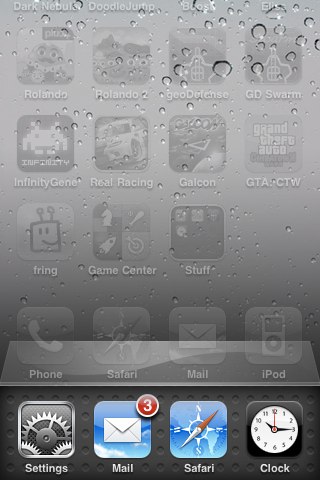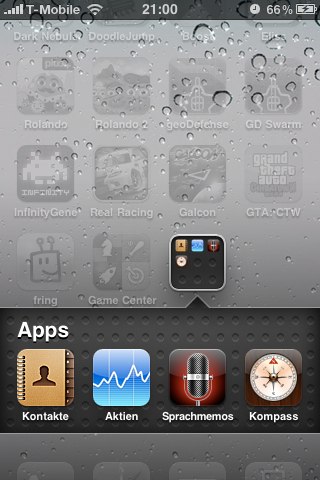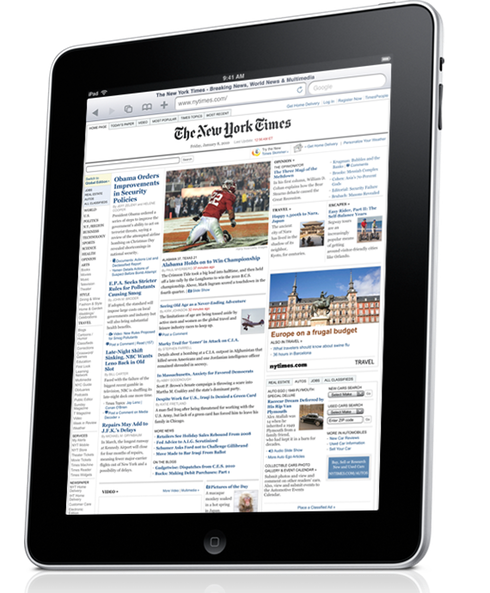 I have been using the iPad for two weeks now. As an accident of timing, I did not acquire it at the best time for enjoyment; we were in the middle of a move to a new apartment, giving me little time to focus. Too bad, in a way–the best way to enjoy a new toy is when you have time to play with it. Get it when you’re busy, and there is time enough to wear out the novelty, but not enough to get the best of a really good thing. In a way, however, this is good for a review: you don’t see it through the subjectivity of enjoyment, not as much, anyway.
I have been using the iPad for two weeks now. As an accident of timing, I did not acquire it at the best time for enjoyment; we were in the middle of a move to a new apartment, giving me little time to focus. Too bad, in a way–the best way to enjoy a new toy is when you have time to play with it. Get it when you’re busy, and there is time enough to wear out the novelty, but not enough to get the best of a really good thing. In a way, however, this is good for a review: you don’t see it through the subjectivity of enjoyment, not as much, anyway.
One of the things you have to get used to is that it’s not a full-fledged computer, even an underpowered one. Sadly, it could be, if the software were written for it and a few changes made. A few times, I have had need of a full-powered spreadsheet app, or a real word processor, and realized that the iWork suite that you can purchase don’t fully fit the bill. For example, in the spreadsheet app, I wanted to be able to sort rows, but Numbers does not allow this. All of the iWork apps are like this–even more limited than their OS X counterparts. Don’t expect the full functionality of Office apps, nor the ability to move files around.
As I have written before, the true success of the pad lays in the potential, what the apps can do; the iPad is a vehicle for these apps. And while there are many very good apps, the potential is not even close to having been met. That’s the good news, too: the future will hold a great deal more for this device. The little tablet will just keep getting better and better.
The iPad Itself
Let me focus first on what Apple created in the hardware using the basic OS, and then later take a look at what the software can do.

Hardware. The iPad is a clear study in Apple’s design philosophy. Minimalist. Simple and elegant. When turned off, only the logo on the back and the home button on the front are most evident (though in low light, it’s easy to miss the home button). You have to look to see the speaker and dock port on the bottom, the power button, headphone jack and mic on the top, and the orientation lock and volume control on the side. I mean that–many times I have had to look to figure out which end has the power button. With the ability to change orientation, you can lose track, and the buttons stick out so little that you often won’t notice them. A few times I have accidentally turned the iPad off by setting it down on the floor, propped up against a wall, but upside-down so that the power button is depressed by contact with the floor.
The iPad weighs a bit more than you might expect; at one and a half pounds, it is not heavy, but it’s also not the lightweight tray you might imagine it to be. Some have commented on how it is hard to hold up while reading. (Strangely, half the people I hand it to who have never held one before–which is to say, everyone, as this is Japan–comment on how light it is. I guess it’s a matter of expectations.) Despite having used it to read rather heavily in the past ten days, I have never had a problem with the weight. You will likely always find some orientation that is comfortable for you. The weight ends up being less of an issue than the reflectivity, as you have to sometimes position it so screen glare isn’t a problem.
Picking it up can be an issue sometimes; you want to avoid touching the screen too much and so you get used to handling only the black margins (they looked huge at first, but now almost seem too thin!), finding that with so little purchase, and that much weight, the machine can be a bit slippery. It’s not a terrible thing, but takes getting used to.
The screen is very nice: hard, solid, but not too uncomfortable. It’s glossy as hell, just like MacBook Pro screens, and makes a suitable mirror when turned off. Many have noted that it picks up finger smears like crazy. This is true, but what struck me was how easy it is to clean. Just get a microfiber cloth (a tissue won’t do the trick), any cloth intended to clean eyeglasses should be OK, and carry it around with you. I picked up several at the local 100 yen (dollar) shop, and have spares stashed away all over so there’s always one nearby. No matter how smeared the screen is, just a few wipes, maybe 5 seconds tops, and the screen looks great again. This opposed to my MacBook Pro screen, which is a bear to clean. It seems that the oleophobic coating is not to keep oils from transferring to the screen, but instead keeps them from sticking so badly that you need to work to get them off.

I actually tried pretty hard to make these sample smudges, but they come easily enough on their own.
The buttons work as you would expect: smoothly. The orientation lock is the most trouble, sometimes hard to toggle, especially when using Apple’s case. The volume control is much easier (once you locate it), and has the feature of muting when held down–you don’t have to press it ten times or hold it down for a while to get to zero. Hold it down long enough so that two or three sound bars disappear, and then it jumps to “off.”

This shot demonstrating the unobstrusive buttons is actually angled toward the edge to show them better.
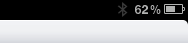 One last note: the battery. I have not tested it for a full 10-12 hours, but it seems to drain faster than that for me. Perhaps I got a weak one, I’ll have to test it at some point. Also, it doesn’t charge too quickly; while the iPhone just juices up in a jiffy, the iPad takes its time. So if you want to make sure it’s charged, you can’t neglect to plug it in when you go to sleep. Make a habit of that, and you should never run out of juice unless you use it all day long without a break.
One last note: the battery. I have not tested it for a full 10-12 hours, but it seems to drain faster than that for me. Perhaps I got a weak one, I’ll have to test it at some point. Also, it doesn’t charge too quickly; while the iPhone just juices up in a jiffy, the iPad takes its time. So if you want to make sure it’s charged, you can’t neglect to plug it in when you go to sleep. Make a habit of that, and you should never run out of juice unless you use it all day long without a break.
The OS. If you’ve used the iPhone or iPod Touch, then you know about this already. The iPad’s OS is virtually identical, with a few differences here and there. Unlike the current iPhones, you get a background (“home screen”) wallpaper image, which should be 1024 x 1024 pixels; though the screen is 1024 x 768, the background will re-orient when the machine is turned, so will need to be full-length in both landscape and portrait dimensions. A background image the exact size of the scene will rotate, but will zoom when turned the wrong way, presenting a lower-resolution image with the longer ends cropped out.
|
|
|
| A sample wallpaper at 1024 x 768; note how the portrait has the ends chopped off |
To set a home page or lock screen wallpaper, you can open the photos app (images in email or from web pages can be easily saved to there); once selected, the image can be set to either be the lock screen or the home screen. You can also change either wallpaper in the Settings.
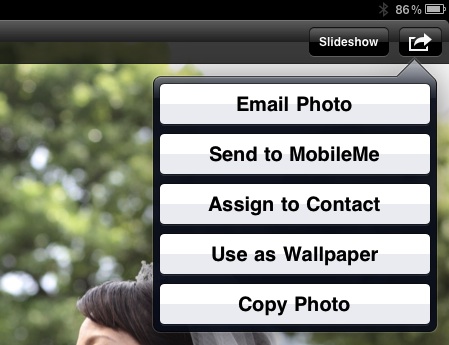
Go into Photos, view the picture you want, then tap the action button at top right.
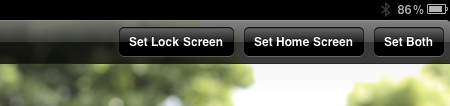
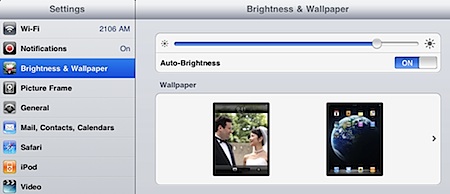
Otherwise, the OS is about as simple as the iPhone OS gets. You see apps on the screen, swipe left or right to see other screens, tap an app to open it, press the home button to quit.
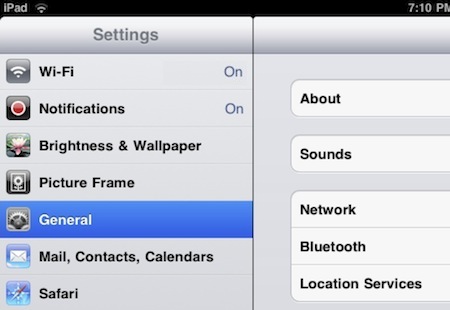
Getting into the Settings brings up a lot more options. WiFi seems to work well, though I found the range more limited than with my other devices. As reported, it does sometimes disconnect and then reconnect, but not often for me and it never seems to mess things up–just a short wait period is all. You can set notifications for apps as well; I tried the MacDailyNews app and it was constantly throwing notifications at me; this would be where you turn them off.
Brightness and wallpaper have their own panel. You can set the brightness and it will “stick” from then on; adjusting the brightness in an app, like iBooks, will only be in effect for that session. Wallpapers can be set for the lock and home screen separately, as noted below.
The General settings are numerous. “About” gives you all the info you need, like the serial number and MAC addresses. You can pair Bluetooth devices, as I did with my Motorola s305’s. You can set a password to keep out snoops, and set parental restrictions in various apps. One thing that I figured was not included was caps lock, but then I discovered that they had simply made it an option which is turned off by default; you can switch it back on under “Keyboard.” Accessibility allows you to zoom in and out, but I found the gesture (a three-fingered double-tap) to be too easy to accidentally trigger when using some apps.
Under the Mail settings, you can set up your accounts just like with the iPhone, but be very careful to check the “Load Remote Images” setting and make sure it’s turned off as soon as possible–spammers use remote images to spy on you.
There are a lot more, but those are the highlights.
Typing. If you’re a touch typist, then you will probably have trouble with the touchscreen keyboard, as touch typists are in the habit of resting their fingers on the keyboard. I type by hunt-and-peck, so it’s not a problem for me–in fact, I can type at near-normal speed. For extended typing, especially when the iPad is in my lap (as it is as I type this blog post), I find the landscape keyboard works best. In fact, typing this post, I got so used to using the landscape keyboard that going back to the portrait mode was awkward–and going back to iPhone typing was almost painful, despite being OK before. Placement also matters in how they work, of course. For example, if I am leaning over the iPad as it rests on a table, then the portrait keyboard does OK, though I am less confident about it.
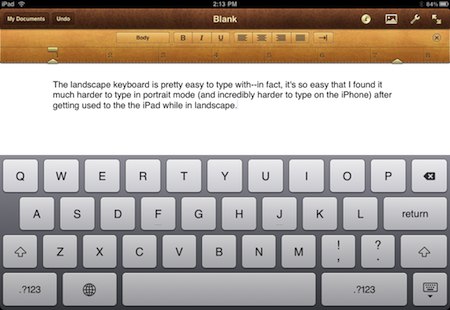
A few nits. First, what’s with excluding arrow keys? BIG oversight–I have found myself wanting to use them many, many times. (Citrix adds them for navigating on a remote connection, so they are possible, of course.) Second, why not allow a real full-sized keyboard, with numbers at top and shift keys for special characters, especially punctuation (as is done with the comma/exclamation-point and period/question-mark keys already)? I find it annoying to have to constantly switch back and forth between the alpha, numeric, and symbol keyboards like that. Either make the keys a tad smaller or the keyboard space a tad larger, or both, and give us some relief here.
And hey, what’s wrong with a few keyboard shortcuts? Not having a universal “undo” is a major hassle sometimes. Add a command key, please.
Finally, good and bad points about errors. Good: the auto spell correction. Really helps speed up typing. Bad: mistyped keys, in particular when you hit too high on the top row (and wind up changing the position of the cursor and typing a bunch in the wrong place) or too high for the space bar, getting a C, V, B, or N instead of a space. Takes practice, I guess. A few points with good and bad, like when you tap to place the cursor–you can only place the cursor between or at the end of words, never in the middle of a word unless you hold down and do the loupe thing.
Future OS. I will be glad to see multitasking, but will not be too glad because Apple has limited it–you won’t be able to have two things open side-by-side unless you get an app which specifically does that. Still, switching between apps should be better than now, and hopefully quicker.
As I stated above, the is new. The apps are not nearly as developed as they’ll get, and the OS is bound to improve quite a bit–but knowing Apple, never as much as you’ll want it to.
Reading. One of the iBook’s strengths can be as an ebook reader. This depends completely upon your preferences, of course. If you’re a die-hard e-ink fan, then the iPad may annoy you. But I have found it quite comfortable. You can set the light level and font size to whatever is best for you. The hardest thing to get used to is the orientation. If you lie on your back, it’s not so bad–just prop it up on your stomach, or if you’re sitting up, perhaps lay it in your lap with your knees up. But if you lay on your side, then you’ll have some trouble. While the iPhone or iPod touch may rest comfortably below your eyes, the iPad is too big for that; to place it comfortably flat on the bed, it’ll be far enough away from you that the angle will be wrong. I use my Apple iPad case to prop it up, and often stick something under the left side to angle it toward my face more. It works, but it’s wonky. But it’s worth it, and enjoyable. I find myself using it every night; it even gets me to bed earlier.
Strangely, there is a relative dearth of ebook readers. Apple’s iBooks is so far the best, with Kindle close behind. Kindle falls to second place easily, though, as you can’t seem to import non-Amazon books into your Kindle app (at least not without a lot of nonsense to deal with), whereas you can put any book into iBooks, so long as it’s in the ePub format. And if you have Stanza and/or Calibre (both desktop apps available for Mac and Windows, Calibre for Linux as well), it’s not hard at all to save any ebook into an ePub. There are other readers–Kobo, for instance–but they also seem to lack the ability to easily import your own books. ReadMe is another, and apparently can import stuff, but I haven’t decided to spend the two bucks for it yet. Free Books is great for Public Domain books, by the way, and is free for the iPad.
By now, I would have expected a lot of people to have designed a variety of ebook reader apps–they apparently are not prohibited by Apple–to suit everyone’s tastes, but so far, not so much. Even Stanza is not iPad-ready yet. Maybe not enough people have non-DRM’ed ebooks.
Bugs. So far, I have not have many crashes at all–maybe one or two, but that’s it. And overall, the OS has worked perfectly. But just today I experienced a very strange bug. When turning on the iPad one time, a row of app icons from one page migrated to another page and mixed in a very strange manner. The off-set icons would not work, and when I held down on a normal app to enter edit mode, not only the off-set apps, but the who page they came from did not respond. The bug was easily fixable–I just turned off the iPad and rebooted–but it was weird to experience.
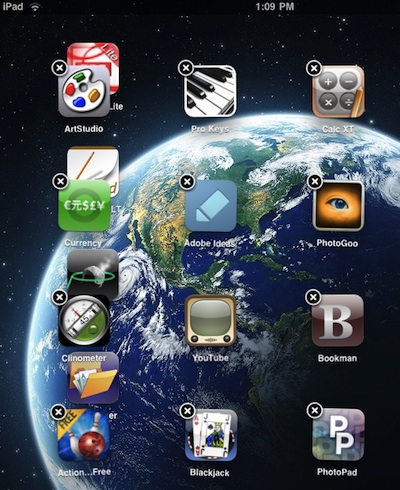
I’ll focus on apps in the next part of this review.


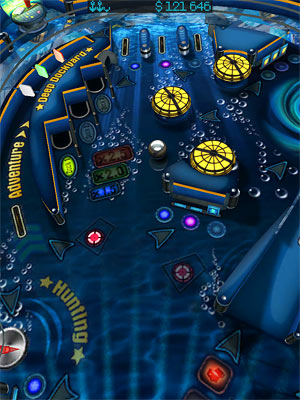


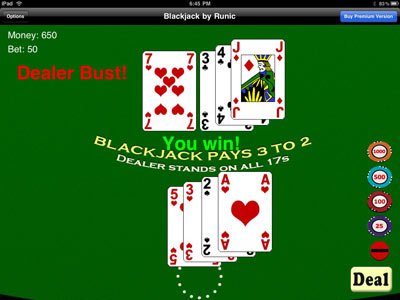
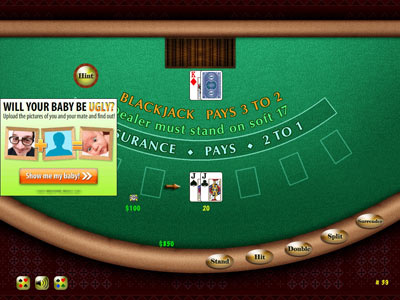


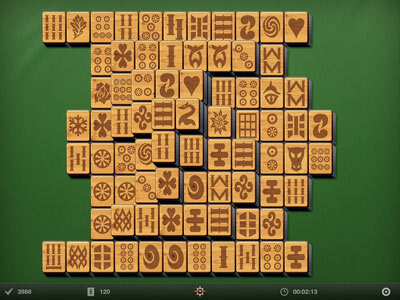
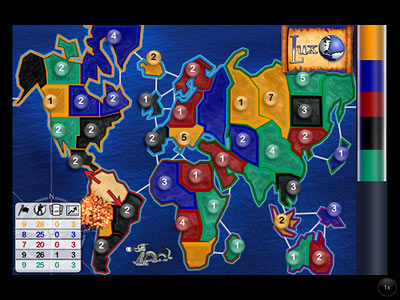
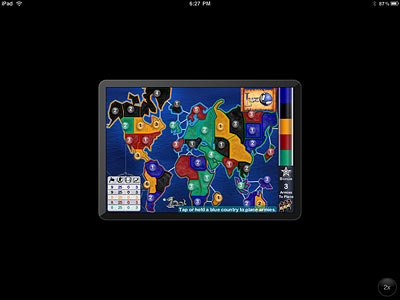



 The Basics
The Basics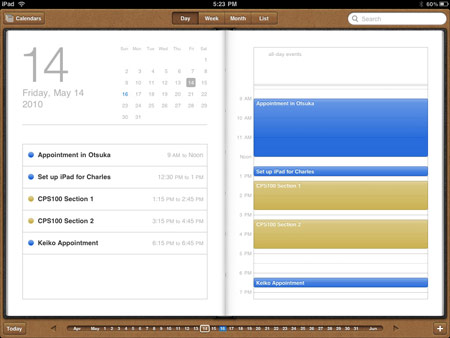
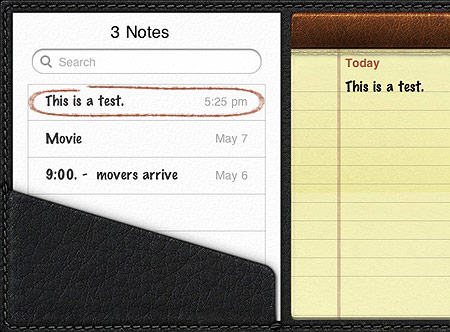
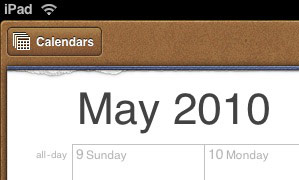
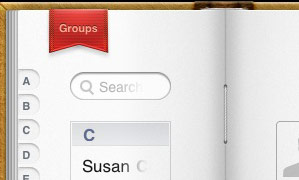
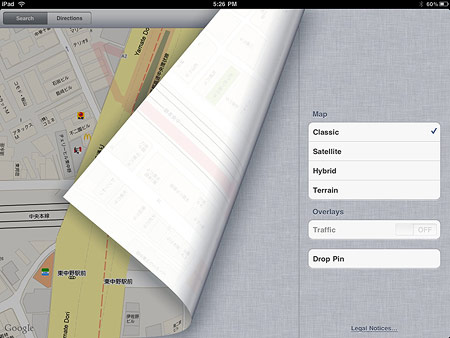
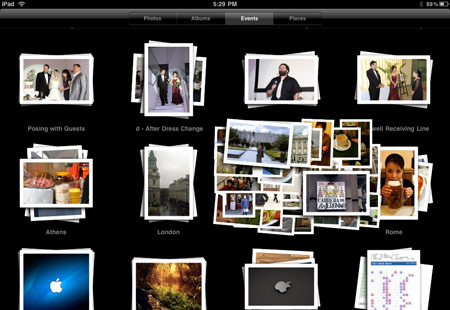

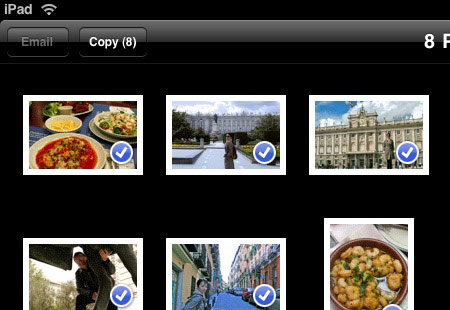
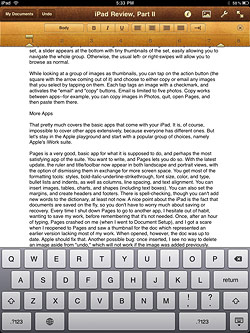

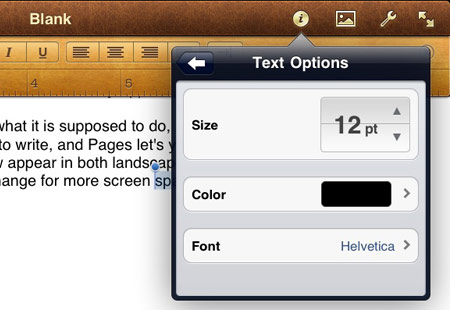
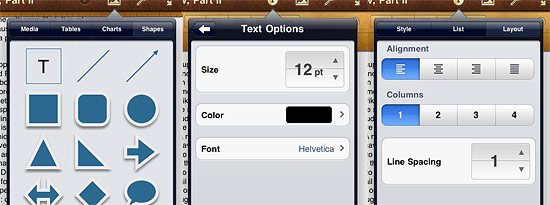
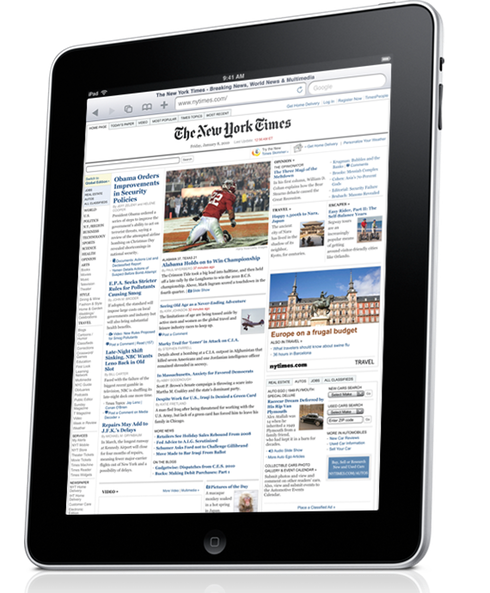 I have been using the iPad for two weeks now. As an accident of timing, I did not acquire it at the best time for enjoyment; we were in the middle of a move to a new apartment, giving me little time to focus. Too bad, in a way–the best way to enjoy a new toy is when you have time to play with it. Get it when you’re busy, and there is time enough to wear out the novelty, but not enough to get the best of a really good thing. In a way, however, this is good for a review: you don’t see it through the subjectivity of enjoyment, not as much, anyway.
I have been using the iPad for two weeks now. As an accident of timing, I did not acquire it at the best time for enjoyment; we were in the middle of a move to a new apartment, giving me little time to focus. Too bad, in a way–the best way to enjoy a new toy is when you have time to play with it. Get it when you’re busy, and there is time enough to wear out the novelty, but not enough to get the best of a really good thing. In a way, however, this is good for a review: you don’t see it through the subjectivity of enjoyment, not as much, anyway.


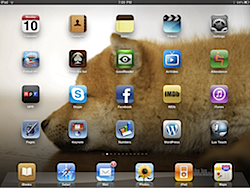
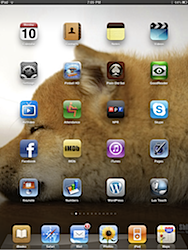
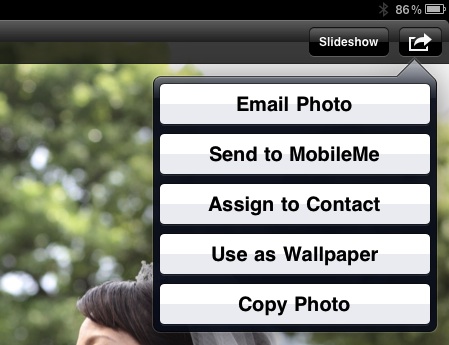
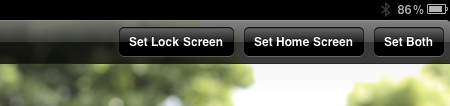
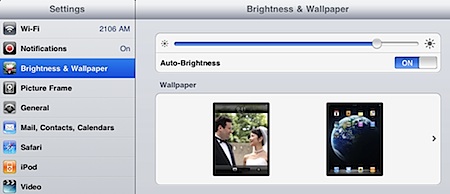
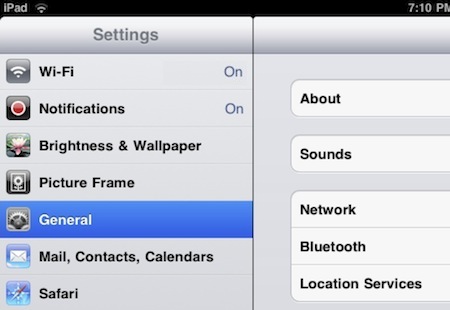
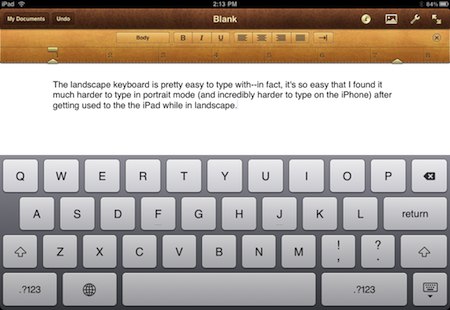
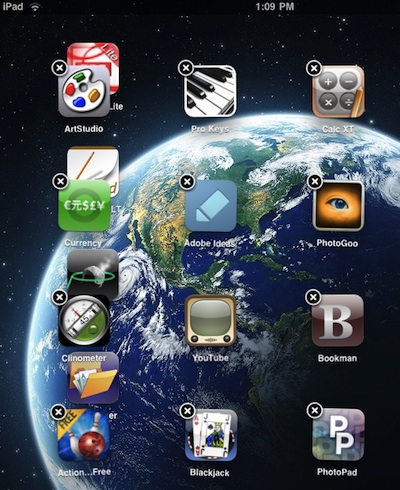
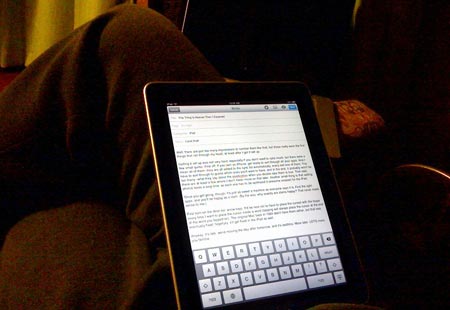
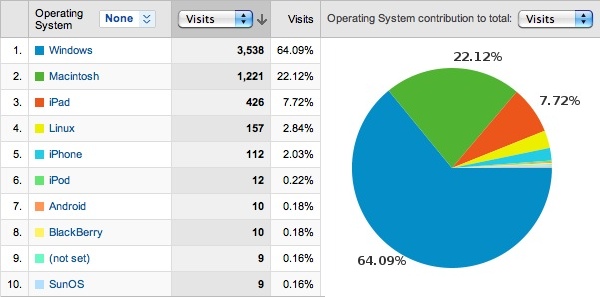
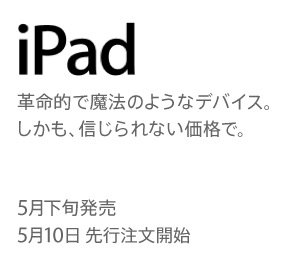 Apple
Apple