Memory Problems, or When Not to Buy a New Computer
Today, I’d like to discuss two little-known computer facts that can help extend the life of your machine.
One thing that a lot of people don’t know about computers: you need extra RAM (memory). RAM is like workspace area for a computer: the more you have, the more you can do at one time.
 First, let’s define terms. Two commonly confused computer terms are “memory” and “storage.” “Memory” is what we call RAM, the temporary data chips that look like long, flat green sticks with thin black rectangles on the sides, and gold teeth along one edge. RAM works alongside the CPU or “brain” of the computer. It is the where data is kept temporarily while the CPU is not using it. RAM memory is “volatile,” meaning that the data is wiped when the power is turned off. It is also very fast, and somewhat expensive.
First, let’s define terms. Two commonly confused computer terms are “memory” and “storage.” “Memory” is what we call RAM, the temporary data chips that look like long, flat green sticks with thin black rectangles on the sides, and gold teeth along one edge. RAM works alongside the CPU or “brain” of the computer. It is the where data is kept temporarily while the CPU is not using it. RAM memory is “volatile,” meaning that the data is wiped when the power is turned off. It is also very fast, and somewhat expensive.
Compare this with “storage.” “Storage” on a computer is a hard disk, a CD or DVD, a floppy or ZIP disk, a USB flash stick, and so on. It is “permanent” in the sense of not being volatile, which is to say that it does not lose all data when the power is disengaged. Storage is cheaper and can keep a lot more information than RAM, but it is much slower.
Okay, now that we’ve defined the two, let’s move on to what problems can arise. Since RAM is modular and is installed in slots, and because it is expensive, computer makers tend to include only the barest necessary amount, so as to cut the cost of the basic machine. Especially if you buy a cheap computer, you will only get just enough to run the operating system plus one or two programs. Then the RAM fills up.
When your RAM fills up, your computer does not stop. Instead it slows down. Instead of keeping immediate temporary storage in RAM, it spills out to the hard drive–which is much slower. Ergo the slowdown.
If you have a Windows XP or Mac OS X computer with, say, 256 MB of RAM, that will be enough to run the OS and a few programs. Open more and more programs, and you will notice more and more things slow down.
Worse, as software gets upgraded over the years, newer versions require more and more RAM. So what might have been enough to run your computer comfortably three years ago is now too little for the demands your computer has now. That’s one reason why a lot of people with Windows XP machines can’t run Vista: the new OS requires a lot more memory, memory their machines don’t have.
The good news: you can usually upgrade your RAM. You can do it yourself if you know or learn how, or have them do it at the shop (usually for a fee). Every computer has limits, however; the number of slots is limited (usually two, sometimes four, less often more, but always in multiples of two), or the total amount of memory a computer can handle is limited, even if you can stuff massive RAM chips into the slots. My iMac, for example, can handle no more than 3 GB of RAM total.
When you buy a new computer, it is always a good idea to add as much RAM as you can afford at the time. That will allow you to use RAM-intensive software and/or run many programs at the same time. I upgraded my iMac from 1 GB to 2 GB when I bought it.
However, sometimes upgrading the RAM isn’t enough. That happened with Sachi’s laptop. It was running really slowly, and as it turned out, she only had minimal RAM. So we upgraded to a large enough amount… and it didn’t speed up very much.
Which leads me to the other thing most people don’t know about very much: every few years, you have to wipe your hard drive and re-install everything.
Yeah, I know, it’s a huge pain. Maybe you can get by with just re-installing the OS and hoping for the best, but a clean wipe is the best bet. It means having to first back up all of your files on DVDs or removable hard drives, and it means storing and/or writing down all your passwords. It means re-installing and reconfiguring everything. It can easily take all day, and even a few weeks to get everything set up just the way you like it.
But it will rejuvenate your computer, and getting it going quickly again.
You see, a lot of people with older, slower computers simply think that the computer is showing its age and has to be replaced. However, what it is more often, aside from too little RAM, is the operating system showing its age.
Every time you use the computer, there is “wear and tear” on the OS and other software. Little errors creep in. Crashes do damage. Preferences/settings become skewed. Memory management starts screwing up, and memory leaks all over the place.
Take my iMac, for example. I’m now at the stage where I am constantly rebooting (often once every day or two) because if I don’t, my memory gets so filled up that I can’t do anything.
Look at the display below:
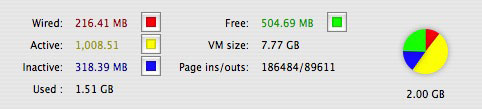
That’s what my Mac’s “Activity Monitor” app shows me. As you can see, it’s fairly full. The red area is “wired” memory, or data that must remain in RAM and can’t be shuffled around. The yellow area is “active” memory, which is currently being used by the computer. The blue area is “inactive”–that is, data which has been shuffled over to the hard drive, but still remains on RAM just in case it needs to be accessed. That green slice is free memory.
Healthy memory usage, right? Well, it would be, if I were running several memory-intensive apps. However, the display you see is after I quit almost all my apps, leaving only Skype and the Activity Monitor open. If I restarted my computer and opened the same apps, then 75% of that pie chart would be green. So fully half my RAM is considered “in use” by my computer when actually it is not. It gets this way very quickly now after I use some programs–especially Safari and Photoshop, two rather serious memory hogs that also leak like sieves. But it’s not just those apps, it’s also the OS not handling them well.
So now I am running very little software, and yet am already pushing the limits of my RAM, and suffer frequent slowdowns.
I could fix this problem by wiping my hard disk and then re-installing everything. And I would have last month, except for one thing: Leopard is coming out soon. And since I’m going to have to re-install the OS then, I figure I’ll just make a clean sweep and do the overhaul then.
Until then, however, I have to make do with what I have.
You should be aware of the same limitations to your computer. If you have an old computer that’s sluggish as hell, don’t throw it out and buy a new computer, unless you are actually looking for any excuse to get hot new hardware. But if you’d be happy with your old computer running faster, then check the amount of RAM you have, upgrade it if it’s 512MB or less, and then wipe the hard drive and re-install everything.
Unless there’s something else wrong with the machine, that should do the trick.

Absolutely…
I have two old machines at home – my wife uses a Celeron 300A (that’s been overclocked to 450Mhz since 1999) everyday for document processing and surfing the Internet, and a dual Celeron 433 box that runs in SMP mode (thankyou ABit BP6 – what a motherboard) that I’ve stuffed several old drives in and made a file server.
They’re both long-in-the-tooth and working but were until recently running on 64Mb and 128Mb of SDRAM. Getting hold of the stuff locally is like finding hen’s teeth. I jumped onto eBay (can I say their name? 😉 and ordered some 2nd hand recovered units of 256Mb low-density (had to get low-density SDRAM otherwise the memory controller only saw the stick at 1/2 size) – 6 sticks at $8 each!
What a bargain!
Both machines going much much better since then. Cheapest upgrade you can do is throw RAM at a machine.
If one uninstalls Norton and McAffee secruity/virus software on a slow windows computer, it often speeds up significantly.
You are absolutely correct as far as RAM goes – the more, the better. However, when you said “it is always a good idea to add as much RAM as you can afford at the time”, that was incorrect. If one is running a memory-intensive, bloated OS such as Windows (Vista much more than XP, but Vista is legendary) or Mac, it is true; however, on nearly any other OS, from the Linux distributions to the BSD incarnations, memory is not at all an issue.
I’m typing this from a Dell Inspiron E1505, with the standard 512 MB of RAM – hardly impressive. However, as I type this, I have a music player (Amarok), an image editor easily as advanced as Photoshop (GIMP), a browser (Firefox) with about twenty tabs open, a full backup to external hard drive, and a CD burn (with K3b) running. And they’ve been running, some more often than others, along with a multitude of other applications, for about a month straight now. On an Intel Centrino Duo and 512 MB of RAM, a Mac or Windows user’s first reaction is probably “no way”, but my system monitor reports that I’m using under 20% processor capacity and only about 1/3 of my RAM. For the technically uninclined (not that anyone who is such would be reading this), that means I could run all of these functions three times over and still be fine.
This isn’t because I’m running exotic memory-manager software or anything like that. It’s because I’m using Xubuntu Linux, which is much more memory-efficient, both in terms of the OS’ memory usage and in terms of how it handles applications, than anything most Windows or Mac users have ever seen.
In addition, Linux and BSD operating systems never require a full reinstall, and VERY rarely require a full reboot. Most web servers run Linux (something like 90% market share I believe), and this is because many of those servers have been running continuously since the day they were first brought online – 1996, in some cases. You can do the same with a desktop and never take a hit for it.
Eric: maxing out on RAM is not just to support bloated systems, it is also to lengthen the usable life of the machine. In 2-3 years, apps will demand more memory, as may the next OS, and having more RAM–in addition to allowing more apps to be run today–will make the machine more usable down the line.