Cool Mac Features You May Not Know About: Keyboard Shortcuts
Well, if you read this blog, then you know that I am a bit of a Mac advocate (please stifle coughs of scorn at the understatement, thank you). In order to show why I feel this way, I thought I should start a series on Mac features that many don’t know about which would help you understand why I like the OS so much. Some of these might even be bits a lot of Mac users don’t know about, especially beginners who haven’t fully figured out the system yet.
The first feature is one that is probably under-used: the ability to change and create keyboard shortcuts. I use keyboard shortcuts a lot; they represent a way to do things a lot more quickly than with menus or toolbar buttons, which require you to transfer your hands from the keyboard to the mouse–a seemingly trivial task, but one that can slow you down more than you might realize.
One problem with keyboard shortcuts is that they don’t always exist for things that you want to do, or they might not be shortcuts you want to use. Many programs allow you to configure the shortcuts within that app, but many don’t, and there are holes in others. Mac OS X allows you to configure shortcuts in a relatively simple way.
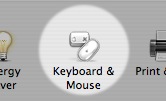
The feature is found under System Preferences (found in your Apple Menu, at the left end of the menu bar at the top of your screen). Open the “Keyboard and Mouse” preference pane, and in the tabs along the top, select “Keyboard Shortcuts.”
![]()
You’ll see a list of most of the system-level keyboard shortcuts. Not only is this a way to edit the shortcuts, it could also serve as a handy list of shortcuts if you forget them, and it might even put you on to discovering some features of the Mac OS you weren’t even aware of before.
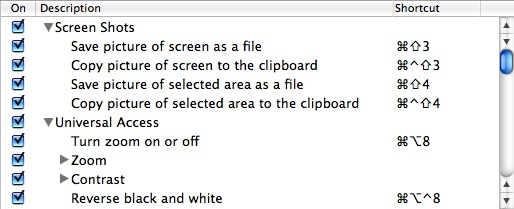
From this list, you can activate or deactivate shortcuts, and by clicking on a command and typing a new shortcut combination, you can change any of the shortcuts to your liking. A yellow warning triangle will appear next to a shortcut if it conflicts with an existing one.
But there is an extra, very useful element to this feature that I think many people miss: you can use this preference pane to set any keyboard shortcut to any command in any application. For example, I use Microsoft Excel (hopefully not for too much longer). One action I take very often is to hide and reveal rows and columns in a spreadsheet. These commands have no keyboard shortcuts. Now, Microsoft Office allows you to set shortcuts using the Customize dialog box–but for some reason, hide and unhide rows and columns is not included, so you can’t set a shortcut for them. Considering that these commands are embedded in a submenu, it’s a major hassle to navigate the menu and submenu each and every time I want to hide or unhide something.
In OS X’s Keyboard Shortcuts feature, at the bottom of the list of shortcuts, there is an additional option:

See the plus and minus buttons? If you click on the “plus” button,” it will activate a dialog box:
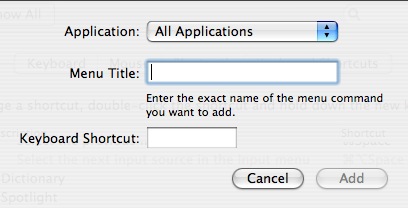
First, select the application you want to affect (though you can leave it at “all applications,” and any menu item of the same name will be universally affected). Then type in the exact name of the menu item, and then type the shortcut you want to create. Capitalization, spaces and even ellipses must be faithfully typed.
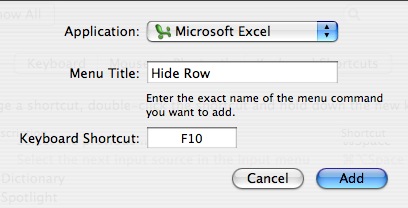
After making your changes, start/restart the app you changed. The new shortcut will appear in the app’s menu.
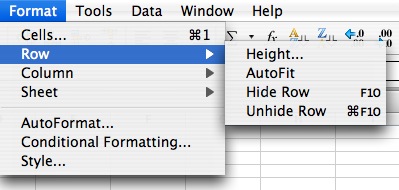
This can be applied to any program. Another example is a simple text editing program I use, called iText; the app is very nice, but for some reason, they did not include a shortcut for “Hide iText” in the app’s main menu. OS X’s Keyboard Shortcuts feature allowed me to create one.
