iPad Review, Part II: Apple’s Apps
As I have often said before, the real secret of the iPad lies in its applications. The multitouch OS is of course vital, but it is, in true OS style, a support mechanism, and is only a means to an end. The true secret is what you can do with the device, and even more importantly, where you can do it. I could never feel comfortable pulling out my laptop on a bus or train, and while I could use the laptop in bed or walking around the house, it was less than comfortable. The iPad lets you go virtually anywhere you want with a near-full-fledged computer experience at your fingertips.
There are limitations, of course; you can’t readily whip out the iPad and use it for your shopping list in the supermarket, or easily pull it out of your bag to check the train schedule. While walking, the iPhone or other handheld device will still win out. But the iPad fills in the gaps between the laptop and handheld–and then some–removing from your experience all those awkward moments where neither device will work well.
As I mentioned in the first part of this review, however, you’ll have to realize that the apps for this device, at least for now, are not full-featured. They are cheap, easy to use, and in great quantity, but they are also somewhat limited. However, in a mobile device, that’s not necessarily a bad thing: you don’t always need a full-featured app. This device is for more casual computing. So let’s see what we can do.
 The Basics
The Basics
The iPad comes with a smaller set of built-in apps than the iPhone, interestingly. As you can see from Apple’s sales image at right, You get Calendar, Contacts, Notes, Maps, Movies, YouTube, Safari, Mail, Photos, and iPod, along with the App Store, iTunes, iBooks (not pictured, but a free download), and the system’s Settings app.
Calendar is nicely presented and works well (syncing smoothly if you use Mobile Me), but it has one major drawback: it doesn’t let you create new events with tap-and-dragging. instead, you have to spend the extra time carefully adjusting the start and end time for each event, which is a bit of a pain. Aside from that, it’s a great app. Contacts is similarly beautifully-designed (right down to the faux string binding in the gutter between pages), and works just as you’d expect, without the one reservation I have with Calendar. In Contacts, the web site and physical addresses act as links to the browser and map apps, respectively. Notes is as annoyingly limited as its iPhone counterpart (seriously, Apple, nobody likes the Marker Felt font, let people choose whatever they want), but it will do in a pinch–though you will likely replace it quickly with a better third-party app, like Simplenote or Paperdesk Lite. Calendar, Contacts, and Notes act as you might expect, but none really show off what the iPad can do.
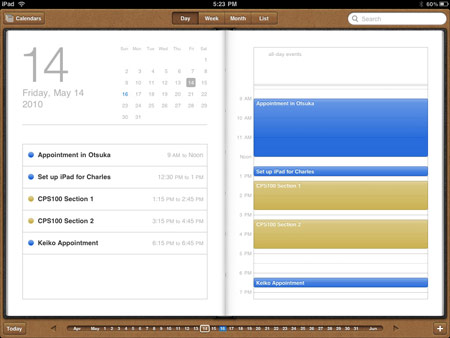
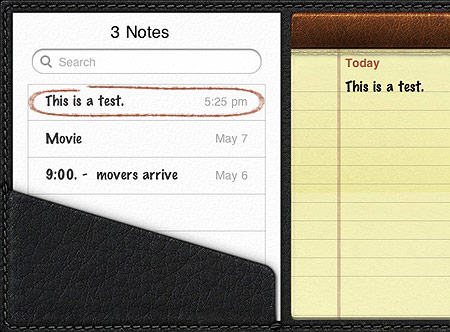
Note, by the way, the attention to detail with the little touches here and there–torn page stubs, textures, subtle shadows, and such.
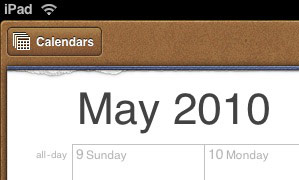
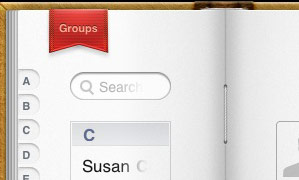
With Maps, you start to see the real benefits of the iPad. If you’ve used Maps for the iPhone, then the iPad’s version will surprise you. It’s strikingly fast, much faster than the iPhone app, even faster than Google Maps on the web, or so it feels. New map drawings and even satellite pictures seem to just rush on to the screen. When I saw the first iPad commercials and they showed somebody zooming up on the Eiffel Tower with a reverse-pinch gesture, I thought it was an exaggeration they cooked up for the commercial–but no, it really works like that. In some cases, it helps if you’ve viewed an area before before and are using the cache to re-view it, but even when looking at a place for the first time, the Maps app is just darn speedy.
I put it to good use a few nights ago, actually; a coworker had forgotten something at work, and since his neighborhood was on my path home, I volunteered to take it to him. We had to arrange a place to meet–time for the iPad! I opened up Maps, and as quickly as we could speak, I zoomed in and saw the best area to meet. The app opened at my location (the non-GPS location finder on the iPad is surprisingly accurate, by the way), and I was able to speedily zoom out, see both our locations, note the route I’d take, and zoom into the area where we would meet. As I zoomed in even more, I saw a McDonald’s and a KFC next to each other and was about to say that we should meet there, when the coworker, who had lived there for a long time, suggested just that. Maps is a spiffy app, better even on the iPad.
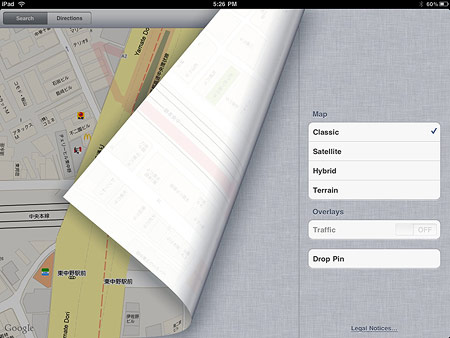
Movies and the iPod app work pretty much as you would expect. Not much to report there, except for the usual gains from screen real estate. Same goes for YouTube. Similar comments on iTunes and the App Store, though I have only had fleeting experience with both due to being locked out because the iPad stores for Japan haven’t opened yet.
Safari and Mail both work agreeably well. Safari works just like the iPhone version, except that the screen size makes a huge difference; what was a rather unenjoyable and slow task on the iPhone is now a much more comfortable and likable experience on the iPad. While I still prefer my laptop or desktop for browsing, it is something I do not mind at all on the iPad.
Mail is also better–and will be more so when OS 4 comes out and we get unified inboxes–mostly gaining from the larger screen size and the use of panes and pop-overs to show both the mailbox listings and the email windows at the same time. In that sense, landscape view works better, as the pop-overs require an extra tap to become visible and get in the way of viewing the message. One improvement: batch-marking emails a “read.” No, the feature has not been added, but the device’s speed has made up for it. Especially in landscape mode, you just tap-tap-tap-tap, and all the mails get marked as read. But seriously, Apple, get around to making a decent email client someday, OK?
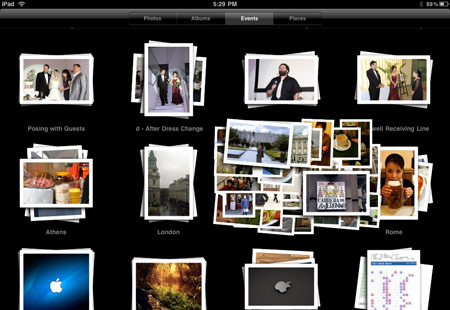
Photos is another crowd-pleaser which shows off the multitouch interface. It’s just a charm to use. When opened, you choose between “Photos” (which shows you all photos in a single, extended thumbnail sheet), “Albums” (all images grouped by albums you set up, with the addition of screenshots taken by the iPad), “Events” (individual groups of downloaded or otherwise grouped photos), or “Places” (geotagged images–for me, it only shows pins in London, as the iPhone snaps taken there on our honeymoon are the only loaded images I have with GPS data).
Usually “Events” has the most groups of images, and that’s the most fun: reverse-pinch on a group and they spread out to show you thumbs of the photos in the group; complete the gesture to “open” the group. (You can quickly understand why this was often used in demos for the iPad.) A similar gesture will open a photo, though a tap will do the same thing. Zooming in and out works like a charm, of course, and pinching will close the photo, and the group. While looking at an individual image which is part of a larger set, a slider appears at the bottom with tiny thumbnails of the set, easily allowing you to navigate the whole group. Otherwise, the usual left- or right-swipes will allow you to browse as normal.

While looking at a group of images as thumbnails, you can tap on the action button (the square with the arrow coming out of it) and choose to either copy or email any images that you select by tapping on them. Each tap tags an image with a checkmark, and activates the “email” and “copy” buttons. Email is limited to five photos. Copy works between apps–for example, you can copy images in Photos, quit, open Pages, and then paste them there.
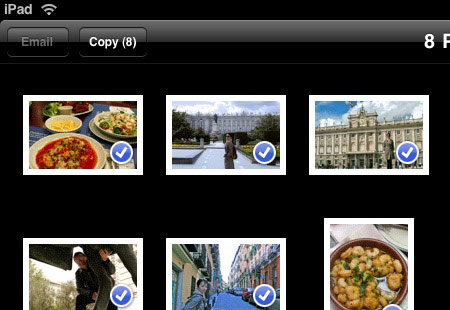
More Apps
That pretty much covers the basic apps that come with your iPad. It is, of course, impossible to cover other apps extensively, because everyone has different ones. But let’s stay in the Apple playground and start with a popular group of choices, namely Apple’s iWork suite.
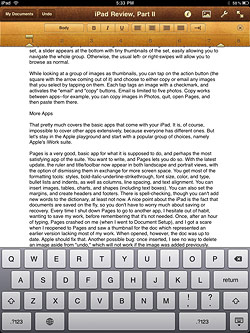

Pages is a very good, basic app for what it is supposed to do, and perhaps the most satisfying app of the suite. You want to write, and Pages lets you do so. With the latest update, the ruler and title/toolbar now appear in both landscape and portrait views, with the option of dismissing them in exchange for more screen space. You get most of the formatting tools: styles, bold-italic-underline-strikethrough, font size, color, and type, bullet lists and indents, as well as columns, line spacing, and text alignment. You can insert images, tables, charts, and shapes (including text boxes). You can also set the margins, and create headers and footers. There is spell-checking, though you can’t add new words to the dictionary, at least not now.
A nice point about the iPad is the fact that documents are saved on the fly, so you don’t have to worry much about saving or recovery. Every time I shut down Pages to go to another app, I hesitate out of habit, wanting to save my work, before remembering that it’s not needed. Once, after an hour of typing, Pages crashed on me (when I went to Document Setup), and I got a scare when I reopened to Pages and saw a thumbnail for the doc which represented an earlier version lacking most of my work. When opened, however, the doc was up to date. Apple should fix that. Another possible bug: once inserted, I see no way to delete an image aside from “undo,” which will not work if the image was added previously. While Pages may not be the best app for finishing a document, it works very well for creating them; I can see myself using this app a lot–in fact, I already do.
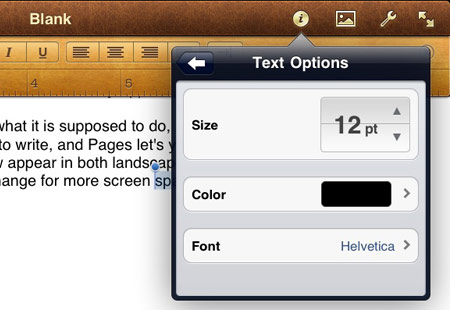
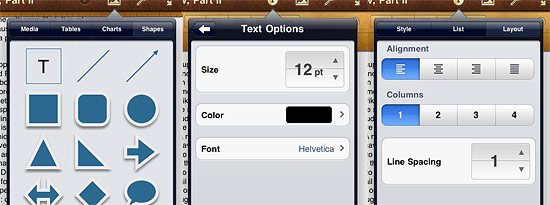
Keynote is also a neat app, making it easy to make presentations. The formatting controls are nearly identical to Pages, with predictable exceptions (no headers and footers, for example). You also have the ability to add animations and transitions. Unlike Pages, however, you quickly begin to notice what is missing from the iPad version. The number of choices for themes, animations, and transitions are fewer. There is no sound, so forget background music or sound effects, much less movies. Only one size of presentation is allowed. Special fonts you may have used elsewhere, like on your laptop, are not available and don’t translate. You can open PowerPoint docs, but can’t save in that format. There are a few multitouch tricks on the iPad version that are not found on the main app, but for the most part, Pages stands out as an underpowered application when you stray into areas where it lags behind. I would still recommend it as a purchase for your iPad, unless you never make presentations, but it is a fairly close call in some respects. One hopes that Apple will shore up this otherwise good program in future versions. A possible cheap alternate: PDF Presenter, a $2 third-party app which only shows PDF slideshows. It’s much more limited in some ways, but also has some features which might even be better. (More on that in the next part of this review.)
I haven’t used Numbers much at all yet, but I am as unimpressed with it so far as I am its desktop counterpart. You can do spreadsheet stuff, the functions are there, there are some nice features, but many features I use a lot–such as the sort feature–are not there yet. Scrolling is inexcusably weak, with no apparent way to jump quickly down a long column. I just kind of gave up on this after a short time and went back to Excel on my MacBook Pro. Unless you have specific mobile spreadsheet needs, this is les of a priority. This may just be my own bias, however; I have simply never liked Numbers in the past.
As with all iPad apps, their documents are sandboxed, meaning that each app only sees the documents it has imported or created. You can send documents to each app separately using iTunes on your desktop or laptop, but as far as Apple’s setup is concerned, that’s just about it. Some third party apps can send a document to specific apps, but unlike the Mac OS, the iPhone OS does not auto-detect the whole list of apps that can open that type of document, nor can you choose from a list. So until more solutions become apparent, each app is pretty much on its own. One can only presume that you won’t save too many documents per app, because when you want to open a saved app, they appear as very large thumbnails, viewed one at a time; more than 15 or 20 and you’ll be spending all day flipping through them to find the one you want. One would presume that Apple will remedy this with either folders, smaller thumbnails, or a new file access system.
Something I should have mentioned in part 1, by the way: the apps open very quickly. A few may take a bit of time to load, but most will just open up and be ready, just as the iPad itself tends to boot up faster than the iPhone (or at least the 3G). In fact, with docs always being saved and copy and paste working between apps, I don’t think I’ll notice much difference with multitasking when it comes in OS 4.
Part I of the Review: The iPad Itself
I’ll go over third-party apps in part 3 of this review.

Thanks again for the latest installment! Excellent.