Tiger Tales: Safari
So I’ve installed Tiger, of course. The question is, is it any good or worth the $129 ($85 by academic discount in Japan) you pay for it? The answer to that, I suppose, lies in what it is that you value. In such a short time, I haven’t had a chance to delve deeply into all the new facets to the OS, but I do have a few impressions; I’ll be discussing these over the next few posts, each taking on a new general feature of Tiger.
Unfortunately, the speed of the new OS is not something I can comment on too well. Speed is supposed to be one of the big new under-the-hood features in Tiger, and it may well be. But it’s hard for me to tell. You see, I had been using Panther (10.3) running since its release, and had never reformatted the disk and re-installed everything, or even re-installed the system. As a result, the system was breaking down, crashing all over the place and slowing down quite a bit–coming to a crawl whenever I copied files from one location to another. So of course things run faster now, but I can’t attest to how much faster they are compared to a clean install of Panther.
What I can attest to, however, is that Safari definitely works faster than I ever remember it working, and since Mozilla is inexplicably slower in Tiger (or is it the new version of Mozilla? or the bloated profile files from being used continuously for such a long time?), I’ve decided, at least for now, to switch over to Safari–despite the fact that it still lacks the ability to turn off those annoying animated GIFs. Safari, like most Apple applications, is very well-designed, easy to use, and lacking in features and controls. But what it does feature, it features very well.
One of the highly-touted features in Tiger is Safari’s new RSS ability, which lets you use the browser as a news feed program. In case you’re not familiar with that, RSS feeds are kind of a no-frills version of an article in a web page publication. With an RSS feed reader, you can quickly see a list of all the entries available–kind of like seeing an index of the new stories on the web site. But readers will also automatically scan all the bookmarked sites and alert you when new offerings are available, so you don’t have to tediously scan all the web sites to seek out new entries. Unfortunately, most web sites do not have RSS feeds.
![]() Safari, like most readers, will scan the sites you’ve bookmarked at regular intervals you can decide. If you look at the bookmark, it will show you how many new articles there are available for each site (or group of sites you’ve bundled together) by showing a number in parentheses. While this form of notification doesn’t jump out at you like some RSS readers do, it is quite usable. This blog itself has an RSS feed, though I’ve made the length of the feed unusually long, so you can read entire blog entries that way, instead of the usual practice sites have of only giving you one or two lines, then requiring you to jump to the web site in order to read the rest.
Safari, like most readers, will scan the sites you’ve bookmarked at regular intervals you can decide. If you look at the bookmark, it will show you how many new articles there are available for each site (or group of sites you’ve bundled together) by showing a number in parentheses. While this form of notification doesn’t jump out at you like some RSS readers do, it is quite usable. This blog itself has an RSS feed, though I’ve made the length of the feed unusually long, so you can read entire blog entries that way, instead of the usual practice sites have of only giving you one or two lines, then requiring you to jump to the web site in order to read the rest.
Now, this feature just as I’ve explained it would be kind of a Swiss-army-knife attachment to Safari, but if left at that, you might as well just get an RSS app and use it by itself (indeed, many may prefer to, as some will show the number of new articles in the dock icon, or have other features Safari lacks). But Safari does provide another twist to the game: in the course of regular browsing, when you visit any site that has an RSS feed, a little ![]() “RSS” tag will appear in the URL (web page address) window, on the far right. Click on the tag and the whole window changes to a list of all the RSS stories available (see illustration below).
“RSS” tag will appear in the URL (web page address) window, on the far right. Click on the tag and the whole window changes to a list of all the RSS stories available (see illustration below).
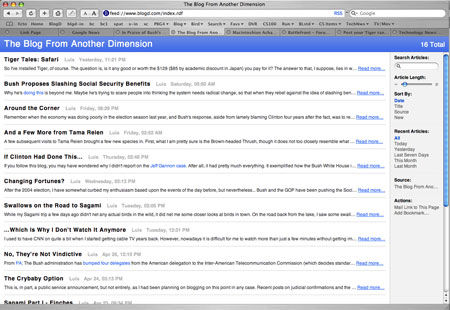
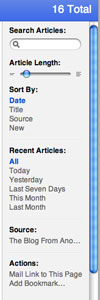 This list can then be searched in a Spotlight-style search bar on the right. This allows you to set keywords, sort, choose articles of various ages, or mail a link to the pages’ RSS feed.
This list can then be searched in a Spotlight-style search bar on the right. This allows you to set keywords, sort, choose articles of various ages, or mail a link to the pages’ RSS feed.
You can also bookmark a specific search in a specific web page. For example, if you want to be informed of any article concerning social security from the New York Times, just go to their main page, click on the RSS tag, enter the search words “Social Security,” and bookmark it. You’ll have a bookmark which then acquires a number by it to show you how many new articles on that topic at that site are available.
Other than the RSS system, the only new feature I can see worth mentioning in the new Safari is the parental controls, but I have not tried it and have no interest in it, so you’re on your own there.
But Safari itself has many pre-existing features to make it worth using. It’s a tabbed browser, for one. That’s a make-or-break feature for me; after Mozilla started using them, I’ve become addicted and now find it cumbersome and annoying to have to open a new window every time I want a separate page open (even though OS X’s Exposé feature could help deal with that).
Safari also has a bookmark system I’ve decided I like (though I just started using it a few days ago). It has all the features other browsers have, such as a bookmark bar, and the ability to create subfolders. But Safari’s bookmark management is, I think, better than Mozilla’s. It shows the bookmarks by taking over the browser window, upon which you have the bookmarks divided into sections at the left, and each section displayed in the main window when selected. 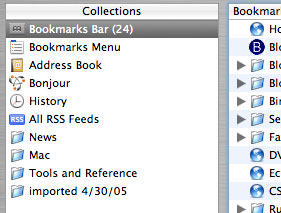 This makes it very manageable. Also, when you decide to bookmark a site, you are allowed to choose where in the bookmarks it will go; while some may see this as an extra step they may not need, most of the time this is exactly what I want to do. In Mozilla, I have to open the bookmark manager, find the bookmark I just made, and then perform a “move bookmark” action; all of this takes far longer than I like. Safari allows you to much more easily handle unwieldily long bookmark lists. One gripe: when I try to move a bookmark folder to a new location between two other folders, it always lands inside one of those folders, and never in between. If there’s a trick to it, I haven’t found it yet.
This makes it very manageable. Also, when you decide to bookmark a site, you are allowed to choose where in the bookmarks it will go; while some may see this as an extra step they may not need, most of the time this is exactly what I want to do. In Mozilla, I have to open the bookmark manager, find the bookmark I just made, and then perform a “move bookmark” action; all of this takes far longer than I like. Safari allows you to much more easily handle unwieldily long bookmark lists. One gripe: when I try to move a bookmark folder to a new location between two other folders, it always lands inside one of those folders, and never in between. If there’s a trick to it, I haven’t found it yet.
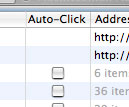 One other feature worth mentioning is the “Auto Click,” or “Open in Tabs” feature. If you’ve collected a number of bookmarks in one bookmark folder (to form a sub-group), you can choose to open them all at once. In the bookmark manager, you can check the “auto-click” box for any desired folder, and it will thereafter happen automatically. Otherwise, just right-click on any bookmark folder in the bookmark bar, and select “open in tabs.” As many pages as you want will then open all at once in a string of new tabs.
One other feature worth mentioning is the “Auto Click,” or “Open in Tabs” feature. If you’ve collected a number of bookmarks in one bookmark folder (to form a sub-group), you can choose to open them all at once. In the bookmark manager, you can check the “auto-click” box for any desired folder, and it will thereafter happen automatically. Otherwise, just right-click on any bookmark folder in the bookmark bar, and select “open in tabs.” As many pages as you want will then open all at once in a string of new tabs.
So far, my only problem with Safari has been in remembering passwords. There are two situations in which this presents itself: (1) when you fill in a password on one web page to move on to another protected page, and (2) when a page is protected and you have to fill in name and password in a dialog box before the page appears. The former is no problem in Safari. The latter can be one. I found that if I try to go to my web site’s control panel, I get the usual dialog box asking for the name and password. I fill those in, and then check the box to save the password to the system keychain. Then I log out, and try to log back in again–and the keychain has forgotten the password. With the Keychain window open, I can observe that the keychain password I entered for the site simply disappears as soon as I try to re-enter the protected page, and I have to enter the information all over again. But this happens only if I immediately try to log in after logging out. If I log out, then go to another site or sites, then log in a little later, the keychain password persists. I can live with this, but it was maddening when I was trying to establish all the passwords and immediately testing them, making them disappear. I can also foresee that I might log out from somewhere and want to get right back in–but if I do this and forget about the bug, I’ll lose the keychain password; if I can’t then recall it from memory, I’m screwed. If anyone know why this happens and if it can be turned off, please let me know!
All in all, however, Safari seems like a solid replacement for Firefox or the Mozilla browser–and as such, beats the hell out of Internet Explorer every day of the week and three times on Sunday. There are more features I didn’t go into here, but you can find them like I can–if you have a Mac, of course.

Hi Luis,
I was planning to head into Tokyo today to pick up a copy of Tiger. But then I read your review and noticed that you’d bought Tiger using an Academic Discount. I’m a full-time AET at a junior high school in Odawara. Do you know if I’d be eligible for a discount? What proof do you need to provide? I’d call the apple store but my japanese is crap…
Cheers
Cliff:
Go to the Apple Store, to this page:
http://www.apple.com/jp/store/academic/macosx/
Click on the Link that reads “Mac OS X v 10.4 “Tiger” International Version ???????” and it will show you a 2-page PDF file. It’s a form that you will have to fill out and fax to the Apple Store.
Probably you should call up the Apple Store before doing the hard work, making sure that you are indeed eligible and working out the form of payment. I paid by credit card, but they only accept Japan-based cards, with a Japanese mailing address, or so they told me. You can also pay by bank transfer or somehow from a convenience store, according to the form–but you’ll have to call Apple for the deatils. Their number is 0120-27753-1; push “0” for English, then “2” for assistance with a purchase.
Print and fill out the form (it’s in Japanese) on the first page, and on the second page, put a “1” by the Tiger 10.4 International version (the page is a long list of software you can buy at Academic prices).
You will need to have some kind of academic ID (I used my business card as I’m a professor at a college), which will be placed at the bottom of the second page at the designated area, when you fax it.
I think the Apple Store is answering calls and taking orders during the holidays.
Good luck!
Luis,
Great news! Emi at the Apple Store just confirmed that I’m eligible for an academic discount… ROOOAAAARRRR!!!! Unfortunately they can’t process my order until Friday, but that’s a small price to pay considering the money I’ve just saved (or more correctly, the money you’ve just saved me!)
Thanks very much for your help!