Snow Leopard: Progress Report #4
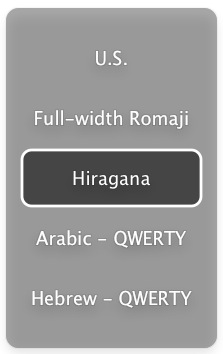 A few more notes about Snow Leopard. First, small changes in the UI have crept in that don’t necessarily affect functionality. They are, however, very welcome and often convenient. Take the language switching, for example; when you switch languages using the keyboard shortcut, you get an on-screen change indicator similar in ways to the application switcher. I am not sure if plain-Leopard used to allow you to hold down the Command-key and switch through several languages by keyboard alone, but you can now, and you can see the languages as they come.
A few more notes about Snow Leopard. First, small changes in the UI have crept in that don’t necessarily affect functionality. They are, however, very welcome and often convenient. Take the language switching, for example; when you switch languages using the keyboard shortcut, you get an on-screen change indicator similar in ways to the application switcher. I am not sure if plain-Leopard used to allow you to hold down the Command-key and switch through several languages by keyboard alone, but you can now, and you can see the languages as they come.
Another small but even nicer change is in taking snapshots of the screen. It used to be that each screen capture was called “Picture 1,” “Picture 2,” and so on. Now, they are titled by date and time. This is a nice difference because of naming conflicts. Say you took ten screen caps, named Picture 1-10. Then you dropped them into a different folder, Then you took more screen captures–they would start naming themselves starting with “Picture 1” again, as the previous set are no longer in the directory where screen caps are sent. But if you try to drop the new batch into the same folder as the previous set, they won’t go–filename conflict. You either over-write the original set, or you have to rename them all. Nice touch.
![]()
Another small but perhaps very significant change: the Keyboard Viewer is now resizable. For those who don’t know about it, the Keyboard Viewer has been around for years, showing what keys will type when special keys are depressed. For example, if you want to find out how to make the √ sign, open the Keyboard Viewer (Input menu) and hold down the Option (Alt) key; all of the characters that can be typed with the Option key depressed are shown on the virtual keyboard.
So why is it significant that this viewer can be resized? Because of the implications for the rumored touch-screen tablet. While I suspect that such a tablet’s virtual keyboard would be a bit sexier than the long-standing viewer, it is potentially significant–as is the fact that they viewer can now be activated via the Keyboard System Preference pane, as well as by the Language & Text pane.
One last point I found: auto-spell correction.
![]()
When activated, this will not fix all errors, but it will fix a lot of them. It does not even appear to be part of the new text-substitution feature, but a fully separate feature. It does not depend on common spelling errors in an MS-Word-like AutoCorrect mode, but instead seems based upon the spell-checker–if there is a spelling error and the spell-checker finds a strong correct-spelling suggestion, it simply switches it in. In this paragraph I have been intentionally misspelling many words, watching them all correct themselves. Sometimes they change to the wrong correct word, but usually it’s very accurate.
![]()
More as I notice it….

Plain Leopard allowed input switching through multiple languages using option+command+space, but it wouldn’t show you the whole active input methods list, as SL does.
In the past couple days I have been using the SL active input methods list, and for anyone who needs to rotate among 3 or more languages, this is a very convenient improvement.
By the way, I also noticed in upgrading to SL that printer makers have somehow gotten involved in this process to the effect that the print dialogues encourage you to use and buy more ink. It takes an extra step now both to turn off color printing and to reduce the amount of ink used. Also, the print dialogue is more in your face about the fact that your supplies are running down.