iPhone 3.0 on a 3G: The Good, the Bad, and the Ugly
I downloaded the upgrade and am now running it. So far, so good; nice feature improvements, some desired features are lacking, and though there are no bugs to report, there is one very ugly development for Americans living abroad. But first, the Good and the Bad.
The Good:
Copy and Paste. If rushing it would have resulted in a less usable interface, then perhaps it was worth the wait. Just double-tap, then expand. Or just press down for a second then release, and get the option to select a word or select everything visible. Very nicely executed.
Push. Now, when I make a change in, say, Calendar, it automatically syncs just that data, right away, and it shows up on my iPhone within a minute. Just as promised… a year ago. Better late than never!
App Store: preview pics of apps no longer require a separate screen to load; just swipe right or left right inside the app description.
Search: very nice and nicely done–though I am not in the habit of using it, and don’t immediately foresee doing so. But it’s nice to know that it’s there.

One way which the search feature can change the way you use your iPhone: to launch apps. Instead of swiping through screen after screen, just do a search and after typing the first few letters, you’ll probably have your app. This actually meshes with another new feature:
Limitless Apps. Even though the number of app screens is increased to 11 from 9, you can have more apps if you want: just keep adding them. When you max out your screens, the new apps will (reportedly) still load–they just won’t be visible. But you can still access them via Search. I haven’t tested this yet, but can think of a few potential problems: for example, what if you fill up and then some, and then you want to add an app which will reside on one of your screens? Unless the overflow apps appear on a screen, pushing visible apps into the invisible section, I don’t see how that could be achieved, short of trashing enough apps to make the last invisible one visible. It could also be problematic if you can’t remember the name of an app, or even that it exists on your iPhone. True, you can always check via iTunes, but it’s a messy situation to be in.
A great missing feature would be to have the ordering controlled within iTunes–have the app icons the same size as your iPhone (instead of the big ones displayed in the Applications section) with ‘virtual’ iPhone screens, then allow for re-ordering there instead of on the iPhone. That could be much faster and easier than what is currently done.
What’s new but not widely spoken of:
Strange that nobody seems to have noticed this: Mail finally has the option to not load remote images. When you get a spam email, it often has images which were not sent as attachments; instead, they instruct your Mail app to go to the spammer’s web site, grab the image from there, and then place it seamlessly into the email. Usually you don’t even notice that it’s happening. So, what’s bad about that? What’s bad is that (a) it has no utility for you, as you download the image either way, (b) it is never or almost never used by people you know, and far more importantly (c) the spammers use this as a way to spy on you: when your Mail app comes for the image, they identify you from the request and now know you read their email. It’s like you just sent a loud message to the spammers, saying “Here is my name and email address, I am reading your crap, send me lots more!” With the ability to not load remote images, you cut off that nuisance and don’t have to worry about accidentally viewing spam and inadvertently alerting the spammers to your activities.

I have not seen anyone mention this on the web, though it seems like a significant feature for the Mail app, which itself has otherwise seen the least improvement where improvement is needed.
The Not-Quite-So-Good:
Find My iPhone. The first piece of bad news is, this only works if you pay for Mobile Me–fine for me, but probably many people failed to notice that little caveat.
Actually, this feature is terrific if you lose your iPhone for real, but that’s pretty rare. As insurance, it works great. But I think that a lot of people expected this to be more than just that. As a phone locator when you misplaced your iPhone, it’s rather useless; since GPS doesn’t work indoors–where your phone is likely to be if misplaced–you can’t really find it on the map. Instead, it just shows you the last place you took a GPS reading, and after a few minutes of trying to update, it’ll probably fail to show the current location. Lame, really, when it should be able to use cell-tower triangulation to locate the phone even if GPS isn’t an option. Find My iPhone on Mobile Me will update your location if you activate the iPhone and find yourself on Google Maps, for example, but that’s worthless if you’ve actually lost your iPhone.
Worse, the notification sound that you can send from Mobile Me has a stupid flaw: it will ring if you are in silent mode, but even with the ringer turned on, it will not ring if the ringer volume is turned down to zero. It’ll buzz, but no sound. Oops. Frankly speaking, it’s far easier simply to call your iPhone to see if you can make it make noise and thereby locate it.
While Find My iPhone will do wonders for you if you actually lose your phone, outside of that rare situation, it’s not very useful at all. I’m pretty sure that most people, hearing of this feature, have higher expectations; if you do, then don’t.
Speed hits: Just after installing 3.0, I noticed some areas where the phone lagged. A few apps slowed down significantly, and screen swipes were sometimes jerky. But that may just be initial shake-down slowness, at times, things seem just as fast as ever, if not faster.
What’s Missing (a.k.a. The Bad):
Among the missing are a slew of much-needed improvements in Mail, with two features missing rather glaringly: first, the ability to quickly mark emails as “read” (as opposed to “unread”). Alternately, to simply mark all emails as read. In order to clear your Mail app’s badge count (showing the number of unread emails), you have to go in and display each and every single email in order to have all of them marked as “read.” You should be able to batch-mark them just like you can batch-delete them. This was a no-brainer, and should have been easy to implement.
Second, the ability to bundle accounts, or view all accounts simultaneously. I monitor about 10 accounts, maybe 5 or 6 with frequent traffic. To move between accounts, I have to go out from the Inbox in to mailboxes, then out to the list of accounts, then into the list of mailboxes for the other account, than into the Inbox of the other account. Sometimes four or five times. Not a very convenient system. You should have the option of either bundling selected accounts, or just having all the accounts in one place. Another no-brainer.
A third detail missing from Mail which is not quite as important is the ability to choose the sound you want to play when you get a new email. Same goes for other sounds–sent mail (the airplane swoosh), new voicemail, or calendar alerts. These should be customizable.
Add to that the fact that turning the ringer volume down silences everything, even when “silent” mode does not. You should be able to choose which sounds get through and which don’t. I usually have my sound turned all the way down because apps I use sometimes have annoying sound effects that I can’t turn off; but this has the effect of silencing everything on the phone. You should have separate sound options for apps, the telephone ringer, and various alerts.
The Ugly:
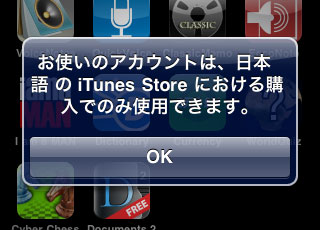 Clamping down on geo-purchasing. Yes, you can switch iTunes Store accounts directly on the iPhone now. But that comes at a price. Apple seems to have caught on to the fact that some people living abroad use their U.S. credit card accounts to access the U.S. iTunes Store. With the upgrade to iPhone 3.0 software, Apple forces you to sign an agreement to only purchase apps–even free ones–in the app store of the country where you are actually located. And they check, immediately, where you are, and enforce it. Which means that if you travel overseas, they’ll see you and switch off your ability to buy apps. For me, it means that unless I’m traveling in the U.S., I no longer have access to the U.S. app store. If you try to even so much as update an app bought in the U.S. app store, you are brought back to the iTunes license agreement, again and again, every time you try to update the app, in a loop that allows you to do nothing but waste time.
Clamping down on geo-purchasing. Yes, you can switch iTunes Store accounts directly on the iPhone now. But that comes at a price. Apple seems to have caught on to the fact that some people living abroad use their U.S. credit card accounts to access the U.S. iTunes Store. With the upgrade to iPhone 3.0 software, Apple forces you to sign an agreement to only purchase apps–even free ones–in the app store of the country where you are actually located. And they check, immediately, where you are, and enforce it. Which means that if you travel overseas, they’ll see you and switch off your ability to buy apps. For me, it means that unless I’m traveling in the U.S., I no longer have access to the U.S. app store. If you try to even so much as update an app bought in the U.S. app store, you are brought back to the iTunes license agreement, again and again, every time you try to update the app, in a loop that allows you to do nothing but waste time.
I am guessing that this was aimed at media downloads–TV shows and movies–but it now affects everything, and as such, is a huge pain in the ass. It also means that access to various apps is now cut off, and I am forbidden to use them. AOL Radio, for example, is not available in the Japan App Store, and after I synced my iPhone to the Japan Store, as predicted, it would not allow me to use that app anymore. Now I am restricted from using a whole class of apps I used to be able to use freely. Thank you, Apple.
Slightly more annoying is that I am now locked into the Japanese pricing structure–and Japan is always more expensive. Apps that cost 99 cents now cost $1.20. Songs that cost 99 cents now cost $1.57. And that’s if they’re available, which is now fracked up and dependent upon bizarre choices of what media the content owners think Japanese people want to buy, and all kinds of stupid convoluted DRM-related licensing agreements.
This last point is a pretty big down point to the upgrade for those living overseas–not a deal-killer by far, but a black mark for sure.
One late addition: on at least one app I had bought from the U.S. store, when I tried to upgrade, I got the message about “this app is only purchasable from the U.S. store.” Not only did it no longer try to make me agree to the license agreement yet again, but a few minutes later, when I decided that I wanted a screen shot of that message, I tried to upgrade the same app–and it worked. Hmm. Maybe it will be possible to maintain the U.S.-store apps I already own. This area will have to be explored.
Side note: Did you know that you can sync your iPhone without backing up? I didn’t. It takes my iPhone about 20-30 minutes to Sync because it has to spend most of that time backing up every little scrap of data. There have been times I have had to leave within a few minutes but I want to sync something, like a single song, onto the iPhone. No luck, pal–if you don’t have 20-30 minutes free, you’re screwed. Unless, of course, you happen to know that the little “x” in the iTunes status window will kill the backup but continue with the Sync. Now, usually, Apple is smart when it comes to design, but this is stupid; the natural assumption is that if you click the “x” then it will stop the entire process, backup and sync. I am guessing that most people miss this and needlessly sit there waiting for a backup of everything on their iPhone despite the fact that it just backed up the exact same data an hour ago. Apple should have a note on the screen saying, “Click the ‘x’ to skip backup and continue with syncing” or some such. Either that or settings and/or controls to achieve the same effect.

Hello Has anyone had trouble with new iphones 3gs My camera and video dont work
on the sms there is NO way to send video and pictures?????? any one else having this trotrouble? I’m experianceing this on 3 brand new iphones? WTF!!!!!!!!